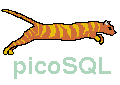
picoSQL - iSQLViewer
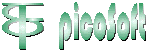
Corso Italia, 178 - 56125 Pisa
Telefono/fax 050 46380
e-mail picosoft@picosoft.it
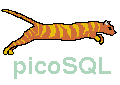 |
picoSQL - iSQLViewer |
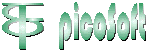 Corso Italia, 178 - 56125 Pisa Telefono/fax 050 46380 e-mail picosoft@picosoft.it |
iSQL(IndependentSQL)-Viewer is an OpenSource JDBC 2.0-compatibile application for accessing and administering a generic database and it is not developed by Picosoft. It supports interactive transactions, schema viewing, running batches and it has some import/export filters.
If you have Java installed on your computer, you can execute:
iSQLViewerTest.sh (Unix/Linux)You will see the iSQLViewer splash screen and then the main window:
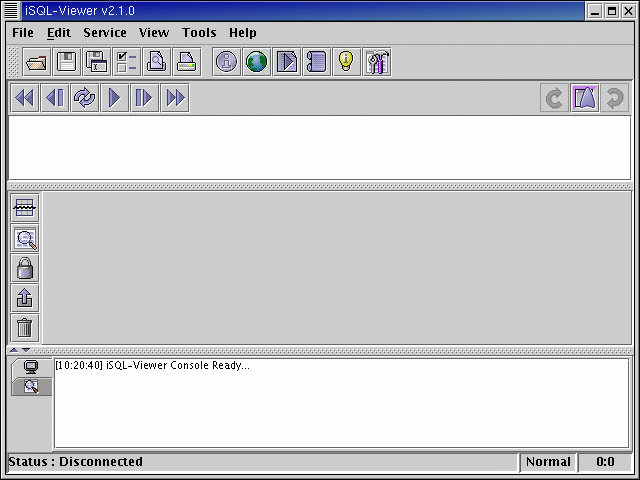
The main window is divided in three subwindows:
You can connect to picoSQL driver using the Services
menu and selecting picoSQL. You can see the driver configuration
clicking on Service Manager from the Tools menu.
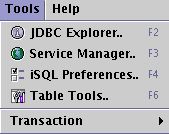
you can see the following window:

The meaning of the fieldsJDBC Driver and JDBC URL is explained in jdbc.html.
When you connect to picoSQL and no problem arises, you can
see the following messages in the lower subwindow.
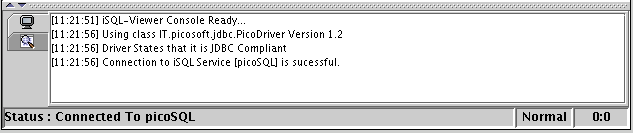
Now, if you click on JDBC Explorer ... from the menu Tools, you can see the following informations about the database:
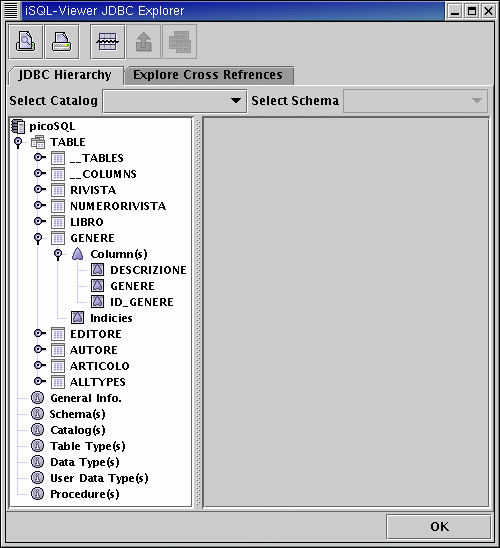
Schema(s), Catalog(s), UserDataType(s) e Procedure(s) are not supported by picoSQL.
You can execute SQL commands typing them in the top subwindow,
for example:
select genere.genere,autore.nome,autore.cognome, libro.titolo,editore.editore,libro.prezzo,libro.data_pubblicazione from genere,libro,autore, editore where genere.id_genere = libro.id_genere and autore.id_autore = libro.id_autore and editore.id_editore = libro.id_editore and autore.cognome = "Bertacca"
To execute the query you must click on the following button:

You get the query result in the middle subwindow.
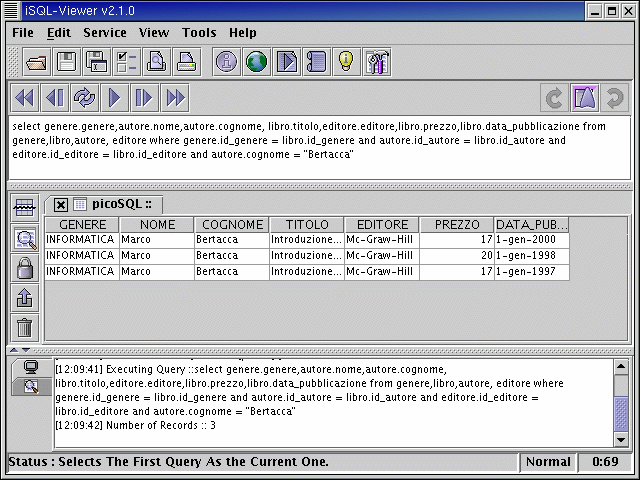
If you click the mouse right button in the middle subwindow
you get the following menu:
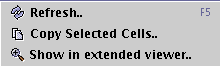
If you click the mouse right button in the lower subwindow
you get the following menu:
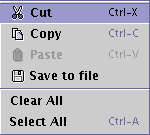
You can execute SQL script too: in the distribution
you can find some examples of SQL scripts under .iSQL-Viewer. Some scripts
are used to load the test database.
You can execute, for examples, the scripts createEXAMPLE.sql and
loadEXAMPLE.sql.
You can access the scripts configuration
window clicking the button:

The scripts configuration window is the following:
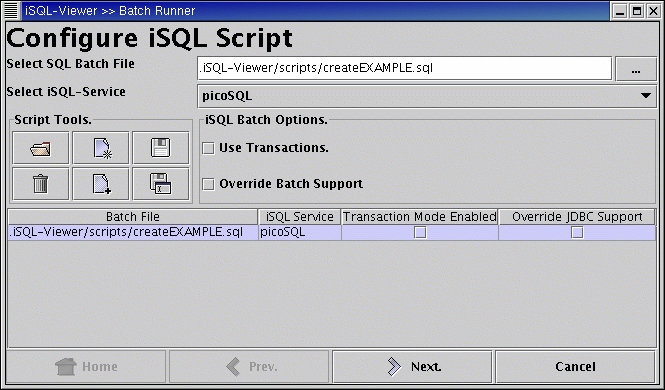
In this picture you can see the script and the service
already setted, of course you must input this data every time.
Clicking the Next button, you can see a dialog
windows that allow you to configure the batch file parser.
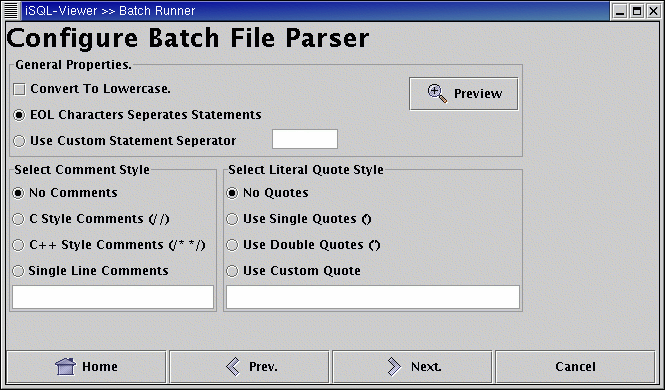
Clicking again the Next button, you see the execution
window.
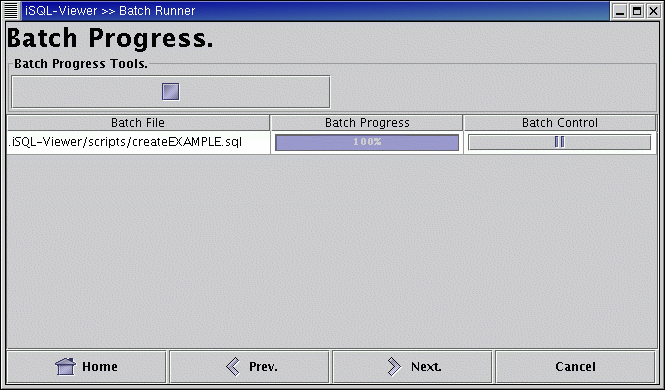
You get the query result as messages in the lower subwindow
of the the main window.
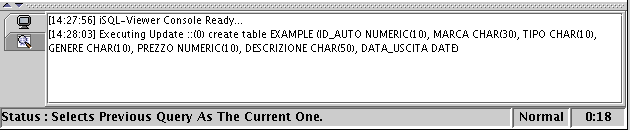
In order to see the new created table, you must disconnect from database clicking Disconnect from the Services menu and then reconnect again using the same menu; this allows iSQLViewer to re-read the database configuration.
In the same way, you can execut the loadEXAMPLE.sql.
You get the following messages on the lower subwindow in the main window.
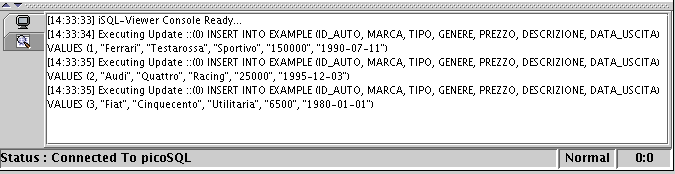
Now, you can type select * from EXAMPLE in the top
subwindow and get:
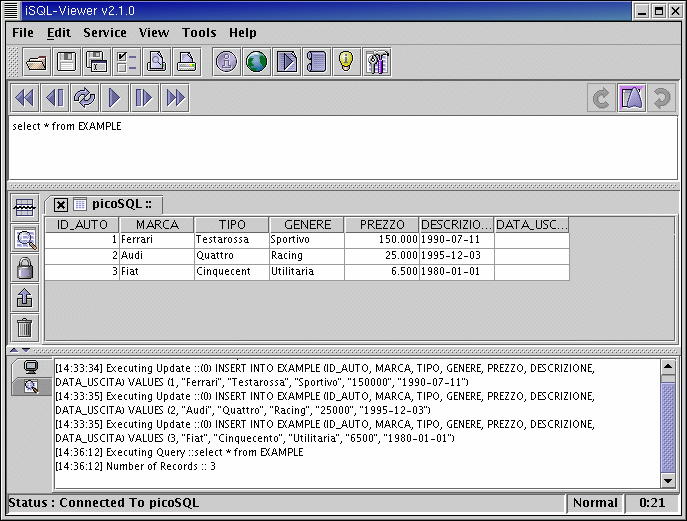
At the end, you can execute the script dropEXAMPLE.sql to drop the new table. You must disconnect and reconnect to see the updates on the database schema.